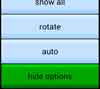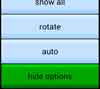BriJ offers a series of "how to" videos explaining procedures to help with option settings:
 playlist of how-to videos
playlist of how-to videos
Option selection
Touch the Options button in the
Menu tab to reveal the Android form of Action Bar:

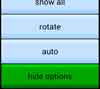
On a mobile phone the words may be missing, leaving just the icons. On older
devices, the action bar is replaced by the more traditional menu.
The Options button turns green. You can touch
the button to hide the Action Bar if you don't need it any more.
Touch the action bar icons to reveal further menus of options.
The best way to find out what these do is to explore and experiment!
If you get into difficulties, you can always use the Reset
to factory
menu option (see below). This will put all optional
settings and customisation back to how they were when you installed
BriJ! (Nothing else on your Android will be affected, so
no need to worry).
The options offered cover the following:
 DEAL MENU
DEAL MENU
Select deal to illustrate convention
(PRO version only)
Currently just a few examples such as
'find a Puppet Stayman hand'.
When you request this feature, the card backs will turn black to
warn you that deals are no longer totally random.
Don't forget to turn the option off when you've finished!
Run game by Website download
Load deals from your local BridgeWebs Bridge Club.
This is one of several ways to load an existing set of hands
 Downloading bridge games from your club
and
Seeing results previously downloaded
Downloading bridge games from your club
and
Seeing results previously downloaded
Load deal from (pbn) file
We've talked about saving the current deal and loading deals from your local BridgeWebs Bridge Club.
This is one of several ways to load an existing set of handsSave deal to (pbn) file
The easiest way to save a deal is to long-press the table
Delete current (pbn) file
The easiest way to delete an unwanted saved deal is to long-press the table
Load next (pbn) file
If you have downloaded a BridgeWebs session, this moves on
to the next board number in sequence. An quicker way is to go to
the Aim tab. See
this video for details
Manual deal
Use this menu to deal a pack of cards by hand, perhaps to match a deal you find in a magazine
Amend deal
Like the manual deal, but starting from the existing deal. You can rearrange cards to suit your needs
 Settings
- Screen layout options
Settings
- Screen layout options
Left-handed menus
Option to show the BriJ menu on the left or right when in landscape mode
Choose a style
Pick colouring and orientation style
Mobile mode
Option to make more space for the cards in your hand on a mobile, especially when used in landscape mode
Card size
Option to change the size of playing cards along the bottom of the screen,
for easier access
File name display
Option to sort file names into either alphabetic or date sequence when loading a deal file
Settings - Hint options
Show cards
Makes all cards visible in both bidding and play. It's easier though to use the
show all option on the
BriJ menu Show target tricks before starting play
Option to show BriJ's guess at the likely tricks to be made (in the contract panel) at the start of play
Show robot contract before bidding
Option to show BriJ's guess at the contract and likely tricks (on the table) before bidding starts
Suppress full hint explanation
Option to reduce information on the Hint tab to show just point count and inferences
Show extended inference information
Option to enhance information on the Hint tab to show extended information, including adjustments to point counts and
losing tricks based on the position and number of passes. Also shows coded status information that may be required for Support
 Settings - Bidding and Playing options
Settings - Bidding and Playing options
Which hands to play?
 Play multiple hands
and
Play all the hands.
An advanced option to allow you to play 2 or 3 hands at the same time. Usually the
automation settings will be
sufficient (see below)
Play multiple hands
and
Play all the hands.
An advanced option to allow you to play 2 or 3 hands at the same time. Usually the
automation settings will be
sufficient (see below)
Bid automation
A choice of 'Play against robot' (the norm), 'Play all hands'
'Play all, view one at a time' (you only see one hand at a time, but you play all 4 hands)
and 'Use the "Which hands to play?" settings
Play automation
Just the same as 'Bid automation, this time for the 'Play' phase
 Settings - Define conventions (PRO version only)
Settings - Define conventions (PRO version only)
 Convention card wizard Step 1
setting your bridge conventions Choose the basic bidding system from
Acol,
Benji Acol or SAYC.
Convention card wizard Step 1
setting your bridge conventions Choose the basic bidding system from
Acol,
Benji Acol or SAYC.
Set competitive auction
aggression level.
Low level dows not inflate your hand strength. Medium and
high levels make adjustments during bidding to increase your
strength when in a competitive situation.
Convention card wizard Step 2
Choose to include / exclude some specific conventions from
your card.
Specify whether opening 2 of a suit is weak or strong for each
suit
Convention card wizard Step 3
Specify high card point ranges for opening bids including
1NT and 2NT.
Back off from any Step to finish settings
 BJ Bridge
for Android
BJ Bridge
for Android playlist of how-to videos
playlist of how-to videos